Microsoft’s Windows 7 is sucking the life out of laptops and netbooks at a faster rate than its predecessors, according to computer users who posted their complaints on a support forum maintained by the software maker.
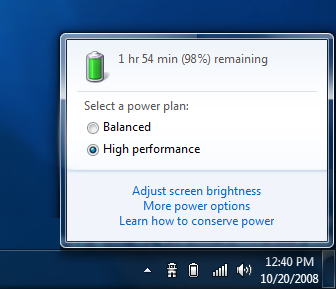
Some users are complaining that the operating system is draining their batteries at an alarming rate, while others say the OS is issuing false alerts, warning them that their batteries are about to run dry despite having a full charge.
“Unbelievable!” wrote forum member RVBoston, in a post Wednesday. “It is Feb 2010, so this issue is already 8 months old and no fix from MS?”
Another user, Mnemeth, also complained that the problem has been ongoing for months. “It was working fine then all of a sudden, around the 1st or 2nd week of October 09, it wouldn’t hold a long charge and I got the error,” the user wrote.
One forum member said the glitch forced him to switch to an alternate operating system.
“After 20 years of using Microsoft OSes, I’m moving to Linuxpermanently,” wrote Russ Latham. “I just wiped Win 7 off my new Acer and installed Ubuntu 9.10. Everything works and the battery is showing normal capacity,” he wrote.
Microsoft officials, according to numerous Internet reports, confirmed that they are investigating the issue.
“The warning received on some computers using Windows 7 uses firmware information to determine if battery replacement is needed,” a company spokesman said.
“We are working with our partners to determine the root cause of what appear to be erroneous warnings and will update the TechNet forum with information and guidance as it becomes available,” said the official.
source – informationweek.com








